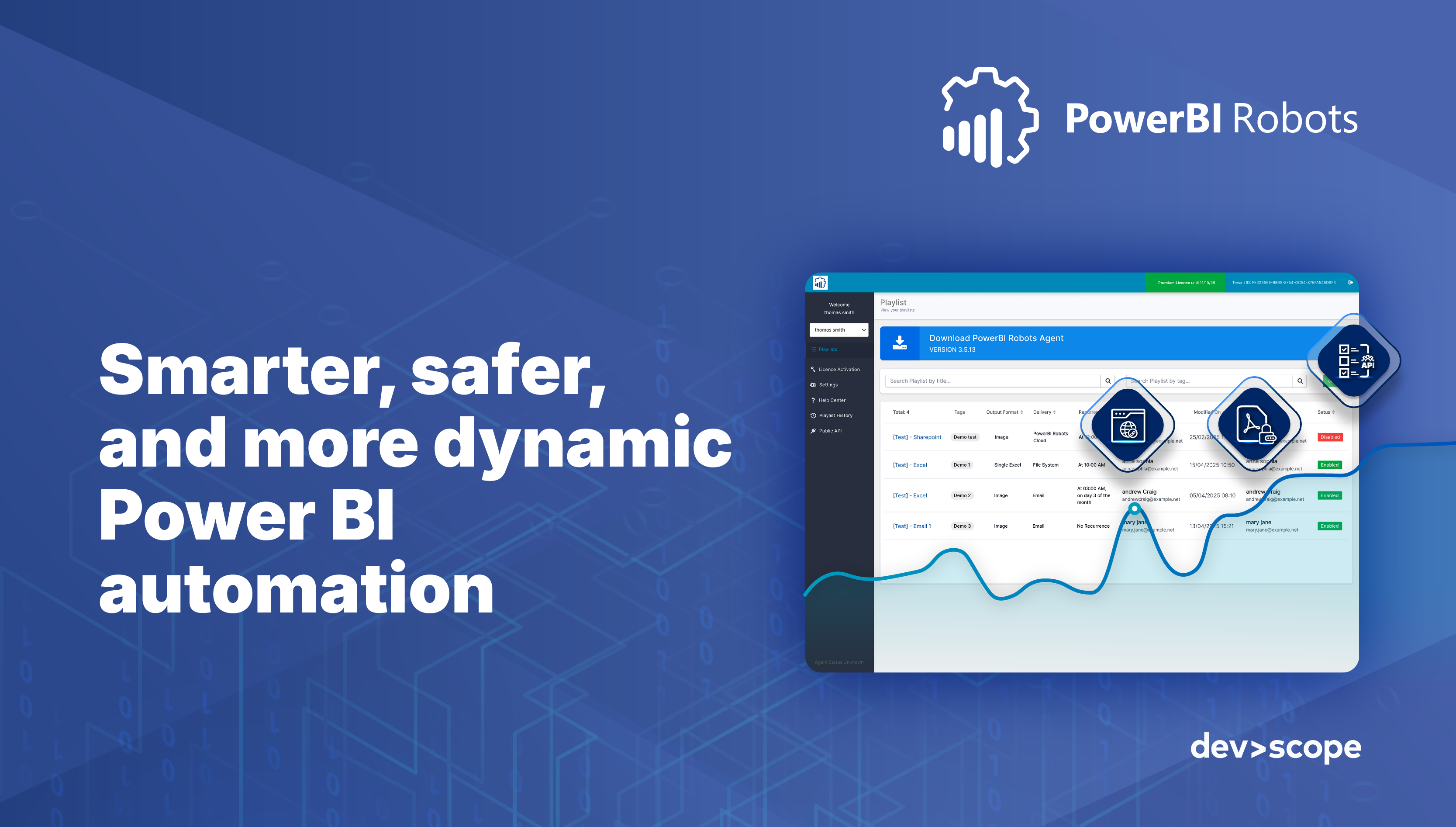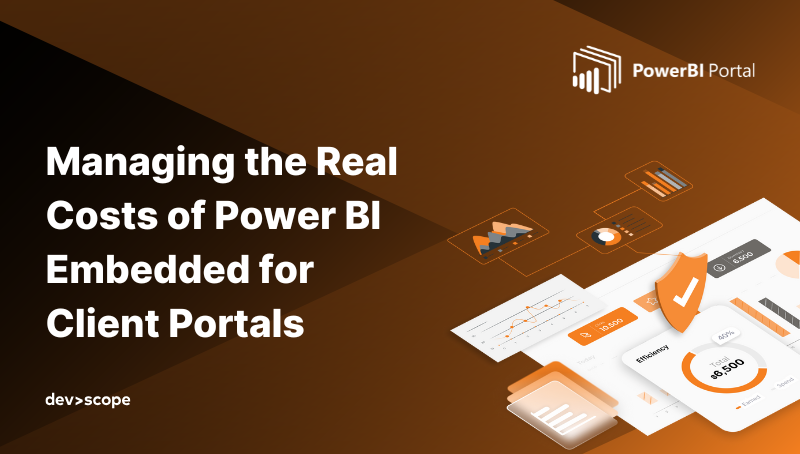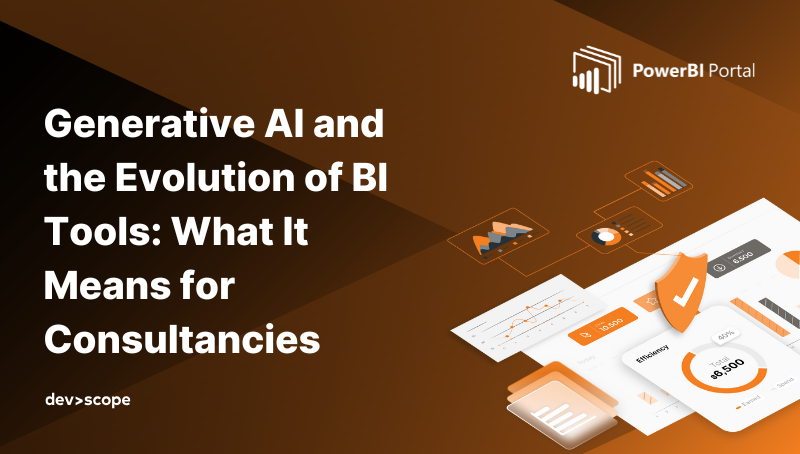Migrating From Power BI Premium to Fabric Capacities: A Step-by-Step Guide
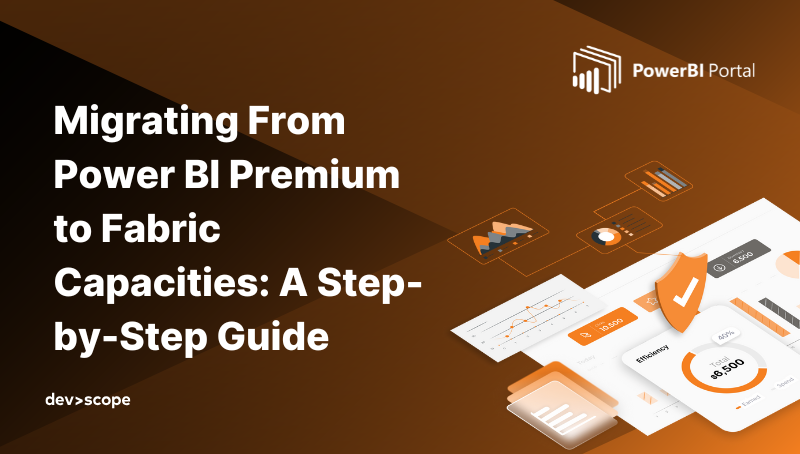
Microsoft Fabric is redefining the analytics ecosystem by unifying Power BI, Data Factory, Synapse, and other workloads into a single platform. For organizations currently using Power BI Premium (P-SKUs), this represents both an opportunity and a challenge: how to migrate existing workloads to Fabric capacities (F-SKUs) without disrupting business operations or inflating costs.
This guide walks you through the migration process, highlighting key considerations and practical steps.
Why Migrate to Fabric Capacities
Before diving into the steps, it’s important to understand why migration makes sense:
- Unified platform: Fabric combines data integration, analytics, AI, and real-time workloads into one environment.
- Optimized capacity management: F-SKUs provide dedicated performance for Power BI, pipelines, and other workloads with a single scalable model.
- Future-proofing: Microsoft is focusing development on Fabric, making it the preferred long-term solution.
- Advanced capabilities: Features like Lakehouse, Real-Time Analytics, and AI integrations are natively available in Fabric.
Step 1: Assess Current Workloads
- List all Power BI Premium workspaces, datasets, and reports.
- Identify dependencies: datasets connected to Synapse, Azure SQL, or other data sources.
- Document user access, RLS configurations, and refresh schedules.
Tip: Use the Power BI Admin Portal or APIs to extract workspace and dataset metadata for a complete inventory.
Step 2: Plan Your Fabric Capacities
- Choose the appropriate F-SKU based on current workloads and expected growth (e.g., F1, F4, F32, etc.).
- Consider consolidation opportunities: multiple P-SKU workspaces can often be migrated into a single Fabric capacity with row-level security for client isolation.
- Estimate costs using capacity calculators, considering expected usage patterns and refresh schedules.
Step 3: Prepare Workspaces for Migration
- Check dataset sizes against Fabric limitations. Fabric can handle large datasets, but very large models may need optimization.
- Update workspace settings: remove deprecated P-SKU-specific configurations.
- Review RLS and access roles, ensuring they will be compatible post-migration.
Step 4: Migrate Dataflows and Datasets
- Use Fabric’s integrated data pipeline capabilities to move or rebuild dataflows.
- For Power BI datasets, you can reassign them to Fabric capacities directly.
- Test refresh schedules and performance in a staging environment before going live.
Pro Tip: If datasets use incremental refresh, verify compatibility and adjust refresh policies if needed.
Step 5: Update Embedded Solutions
- If you use Power BI Embedded (A-SKUs), review how dashboards and portals will interact with Fabric capacities.
- Update authentication tokens and capacity assignments.
- Test embedded reports for performance and ensure Copilot or AI features are working as expected.
Step 6: Validate Security and Governance
- Confirm row-level security (RLS) and workspace-level permissions.
- Verify data privacy and compliance requirements (GDPR, HIPAA, etc.) are still met.
- Monitor access logs to ensure no unauthorized access occurs post-migration.
Step 7: Optimize and Monitor
- Use Fabric monitoring tools to track capacity utilization, refresh performance, and query response times.
- Adjust F-SKU sizing as needed: Fabric allows you to scale capacity dynamically.
- Gather feedback from end users to ensure dashboards and reports maintain expected performance and usability.
Step 8: Communicate Changes
- Inform stakeholders of any changes in access or performance.
- Provide updated training or documentation for new Fabric features, especially if using AI-driven analytics or enhanced pipelines.
- Highlight new capabilities: multi-workload integration, predictive analytics, and interactive embedded features.
Benefits After Migration
- Simplified management: One unified capacity for multiple workloads.
- Cost efficiency: Pay for usage across all workloads instead of separate P-SKUs.
- Enhanced capabilities: Access to AI integrations, Lakehouse, and real-time analytics.
- Scalability: Easily add users, datasets, and reports without worrying about multiple Premium capacities.
Conclusion
Migrating from Power BI Premium to Microsoft Fabric capacities is more than just a technical upgrade — it’s an opportunity to streamline analytics, improve governance, and unlock new AI and data capabilities.
With careful planning, staged migration, and testing, your organization can move smoothly to Fabric, ensuring business continuity while taking advantage of Microsoft’s unified analytics platform.
👉 Interested in exploring how Fabric can optimize your Power BI workloads? Contact us today to see how PowerBI Portal can help manage embedded dashboards and streamline migration.